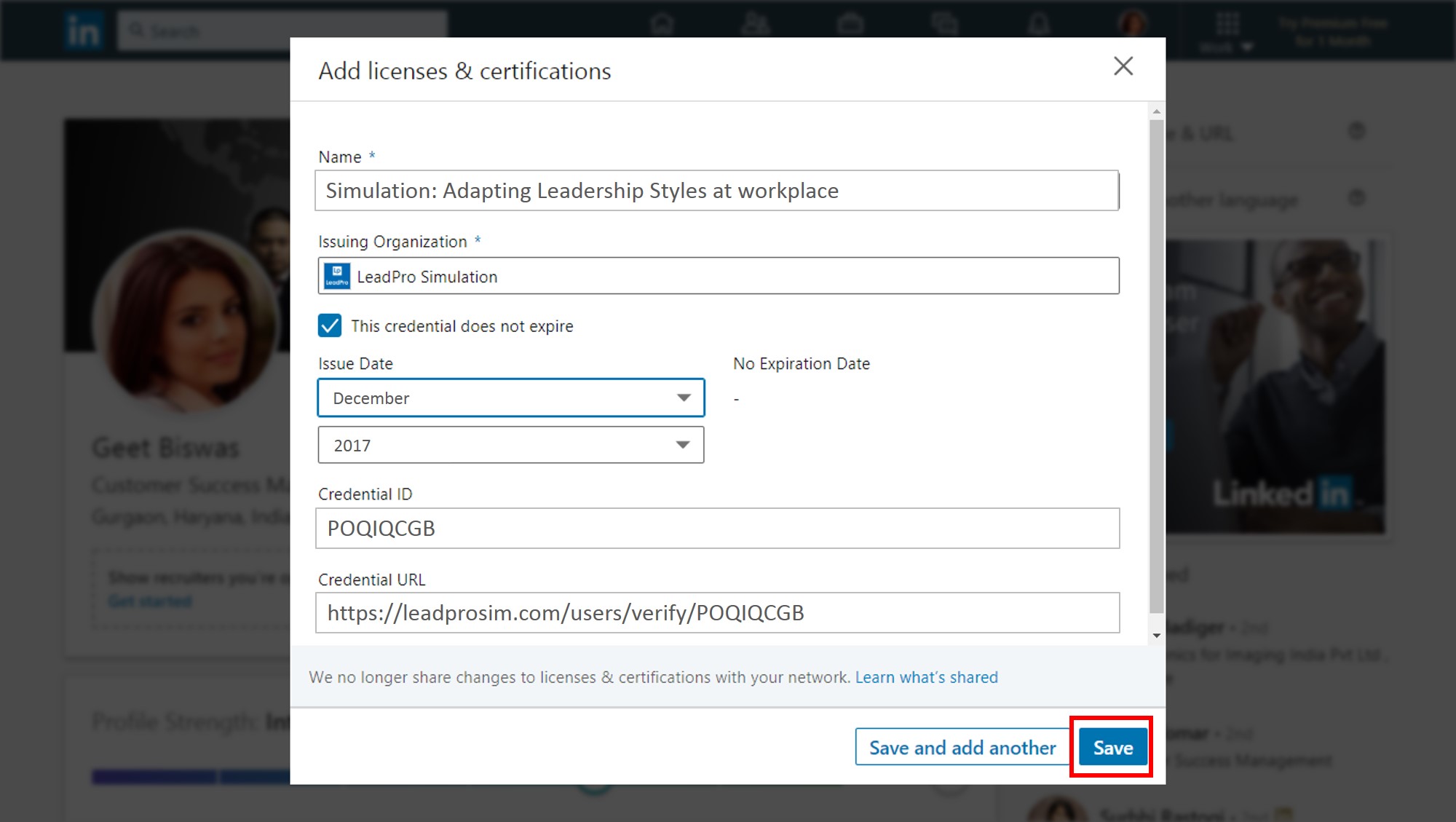Steps to add your certificate to your LinkedIn profile
STEP 1:
Login to your linkedin account. On the home page, click on your profile image as shown in the image below.
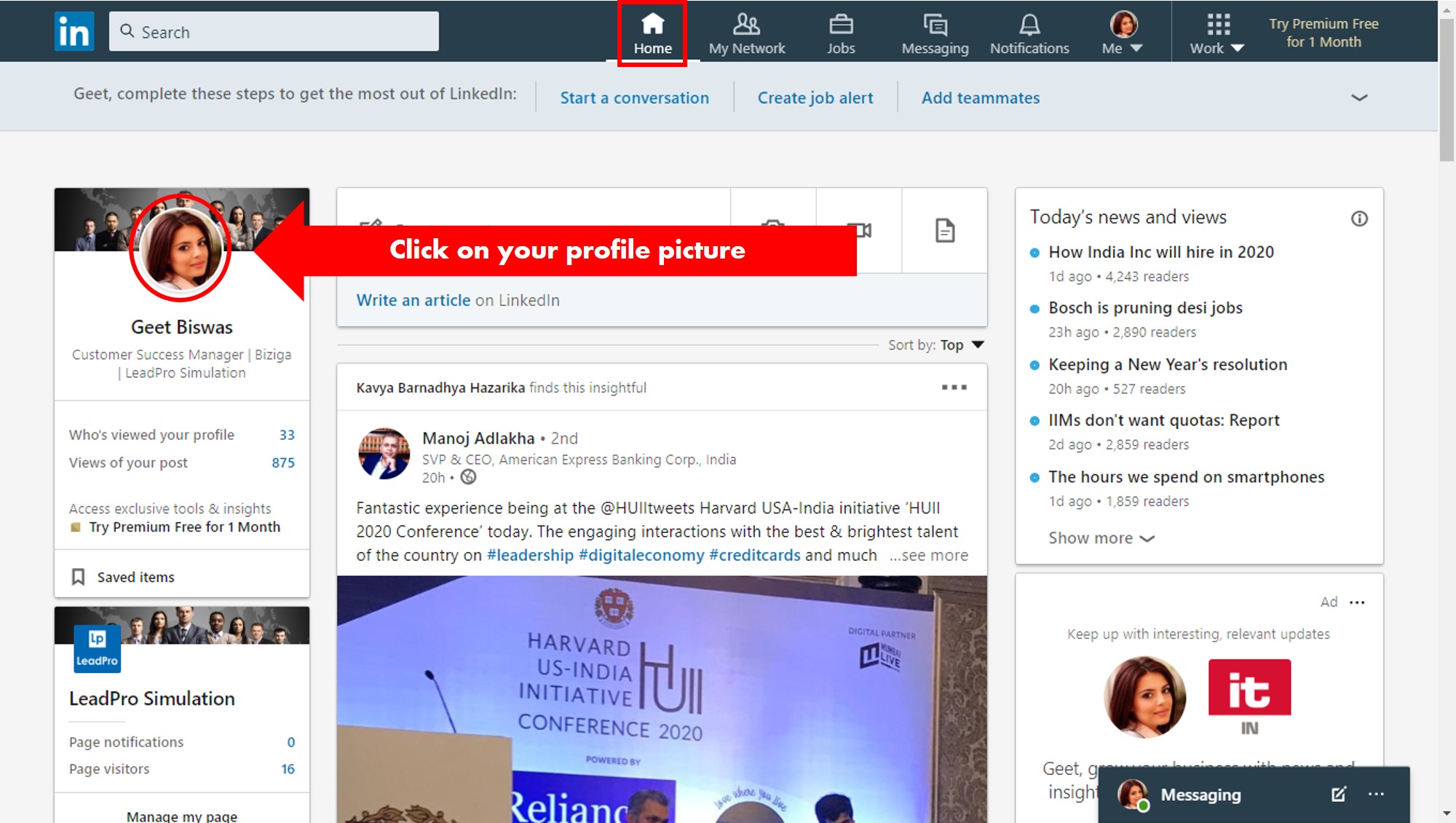
STEP 2:
Click on the 'Add Profile Section'. Choose 'Background' sub-section and then click on 'Licenes and Certifications'. Refer image shared below.
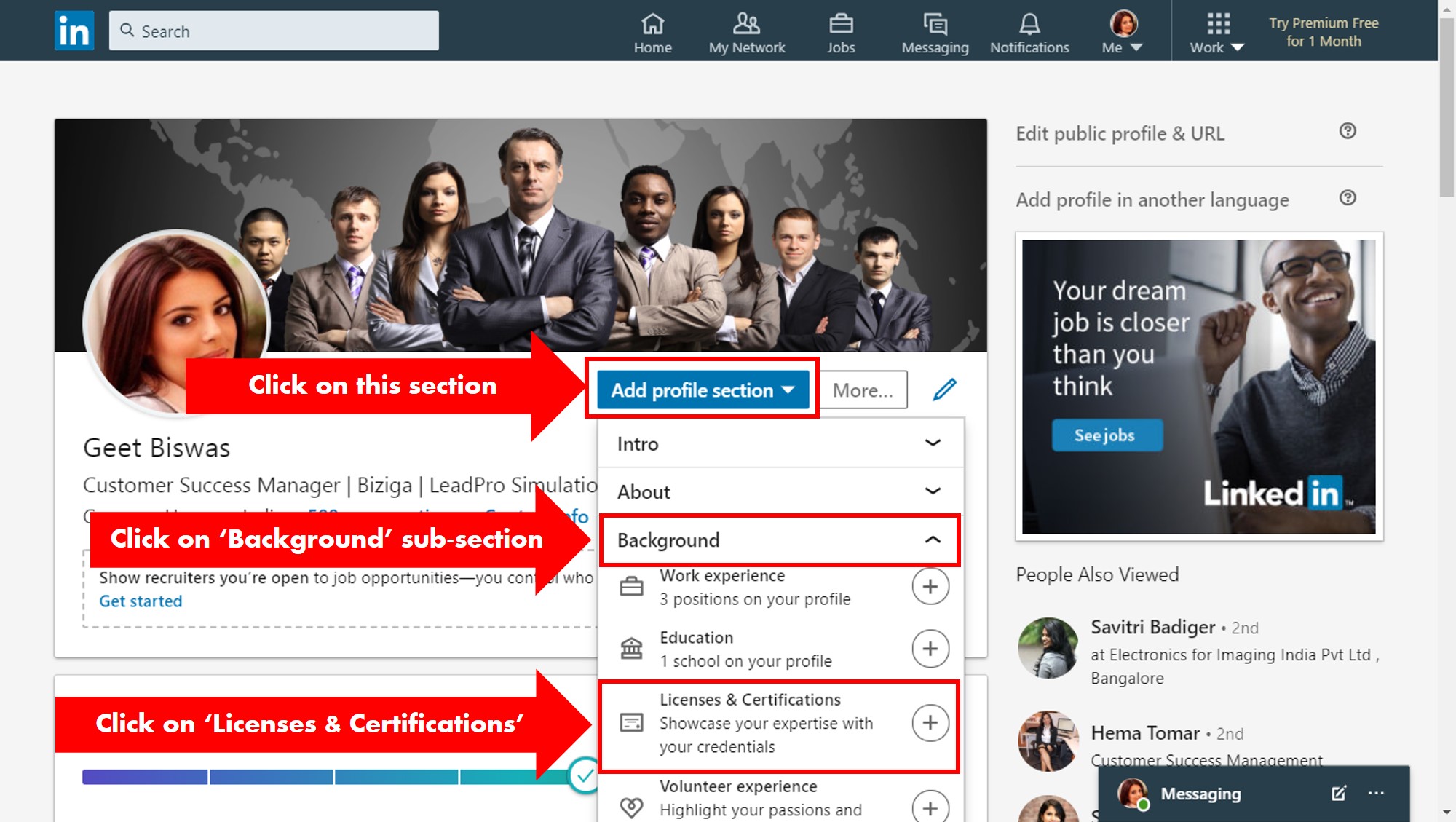
STEP 3:
Enter relevant details in the form and click on 'Save' button.
Name: Simulation: Adapting Leadership styles at workplace
Issuing Organization: LeadPro Simulation
Expiration: Check 'This credential does not expire'
Issues Date: As mentioned in your certificate
Credential ID: Last 8 digits of your 'verify certificate link'
Credential URL: Last line of your certificate that shares a link to verify your certificate
Refer a sample image shared below.
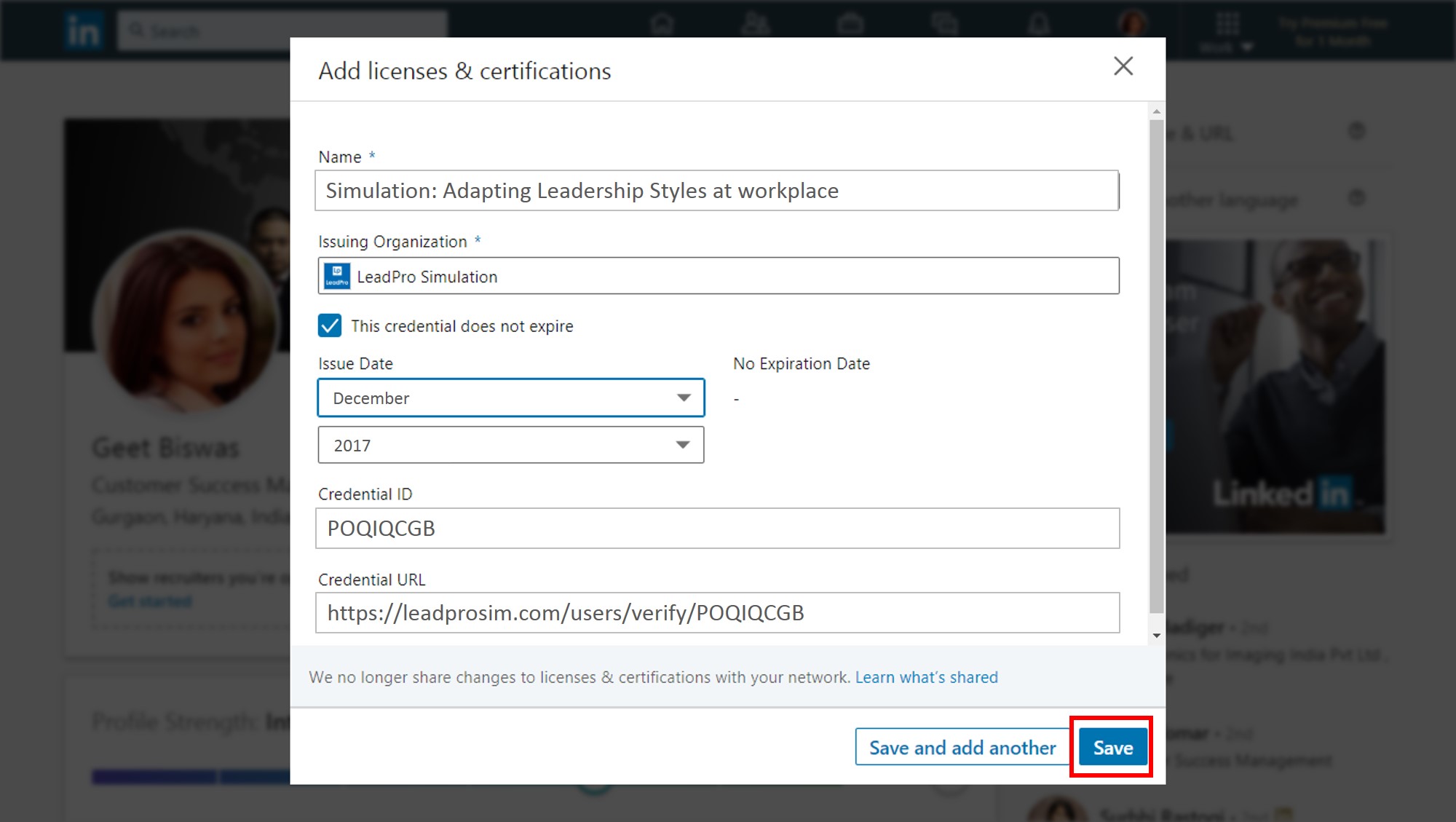
Name: Simulation: Adapting Leadership styles at workplace
Issuing Organization: LeadPro Simulation
Expiration: Check 'This credential does not expire'
Issues Date: As mentioned in your certificate
Credential ID: Last 8 digits of your 'verify certificate link'
Credential URL: Last line of your certificate that shares a link to verify your certificate
Refer a sample image shared below.